How to connect my patient’s device for the first time
Issue
I want to link my patient’s device to their RocheDiabetes Care Platform account for the first time.
Solution
Follow the steps to connect your patient’s device for the first time:
The first time you connect a device, the system will prompt you to assign the device to a patient account.
Sign in to your account and search for your patient. It is important that the patient has an active account.
To add a new patient account click on Create a new patient and follow this article
Click on Upload data and select Accu-Chek or Other depending on the model of the device, and follow the instructions.
When uploading a device for the first time, you will get a message that the device association is pending.
Click Next to start the upload.
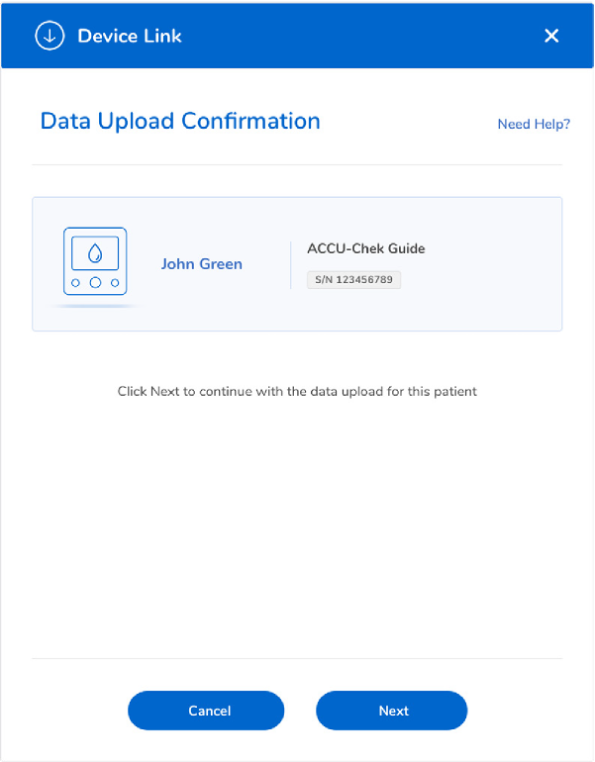
-
Assign the device
When using the Device Link software, it opens the RocheDiabetes Care Platform in the default browser.
You may be asked to sign in to your account.
-
Confirm device
After sign in, the system will prompt you to confirm the name and serial number of the device to be assigned.
Click Confirm device assignment.
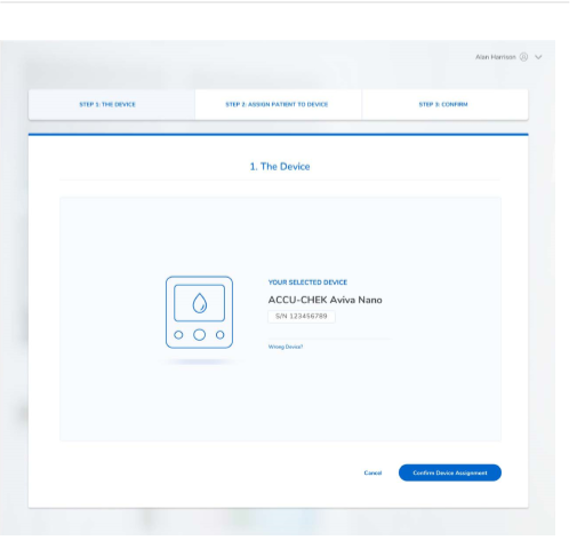
-
Assign patient
- Locate the patient’s name in the list of recently added patients or use the search field to locate your patient by name or ID.
- Click Select to assign the device to the patient.
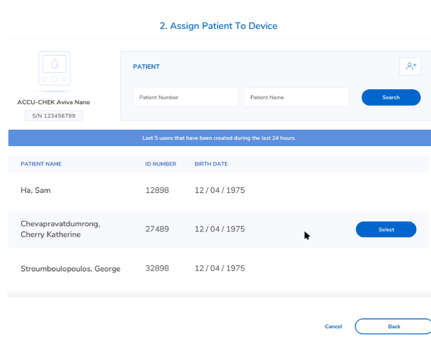
-
Confirm assignment
In the final step, the screen displays information about the selected device and the patient.
- Click Confirm assigned device.
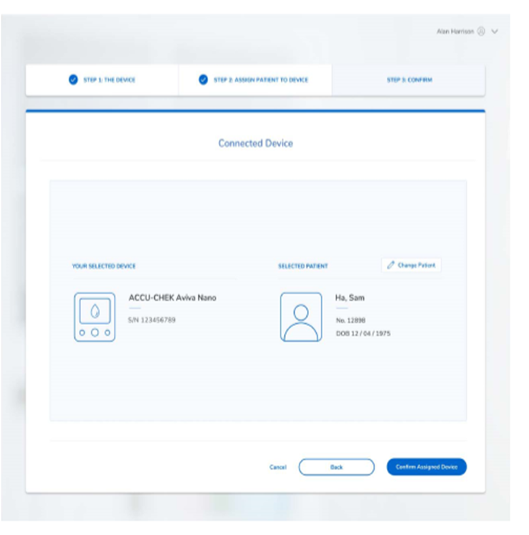
- A message confirms the device has been successfully assigned to the patient.
- Click Go to dashboard to return to patient view.
- Click Confirm assigned device.