How to import data from a Dexcom CGM device
Issue
I want to upload patient data from their Dexcom CGM device to the RocheDiabetes Care Platform.
Solution
You can upload patient data from their Dexcom CGM device via Clarity, Dexcom’s diabetes management system.
-
Upload and export data via Clarity
- To upload data, you first need to download Clarity.
- If your patient uses a Dexcom mobile CGM app, the data automatically uploads to Clarity. To allow data sharing, send them an invitation or use their share code.
- If your patient uses a receiver, they should connect it to a computer to upload their data. Alternatively, you can upload their data to Clarity upon their visit to the clinic.
- To export data, click the top-right export icon from the overview page, select the desired dates, click Export, and then Close.
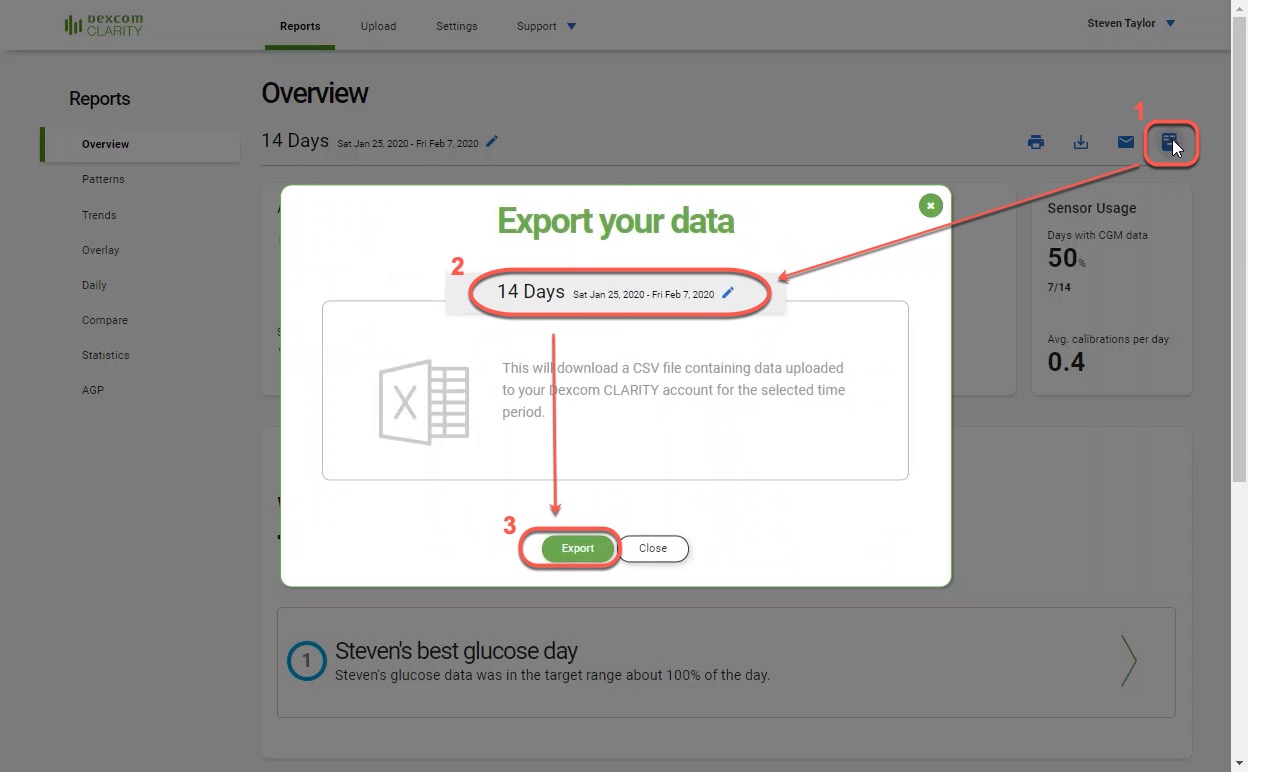
- To upload data, you first need to download Clarity.
-
Import data to the RocheDiabetes Care Platform
- Move the exported files to the RDCP Device Link folder on your desktop. Then, the SINOVO Connection Center should automatically open.
If the file is not automatically detected, select it manually. Browse the source file, click Open, and then Import. This will start importing the data to the RocheDiabetes Care Platform.
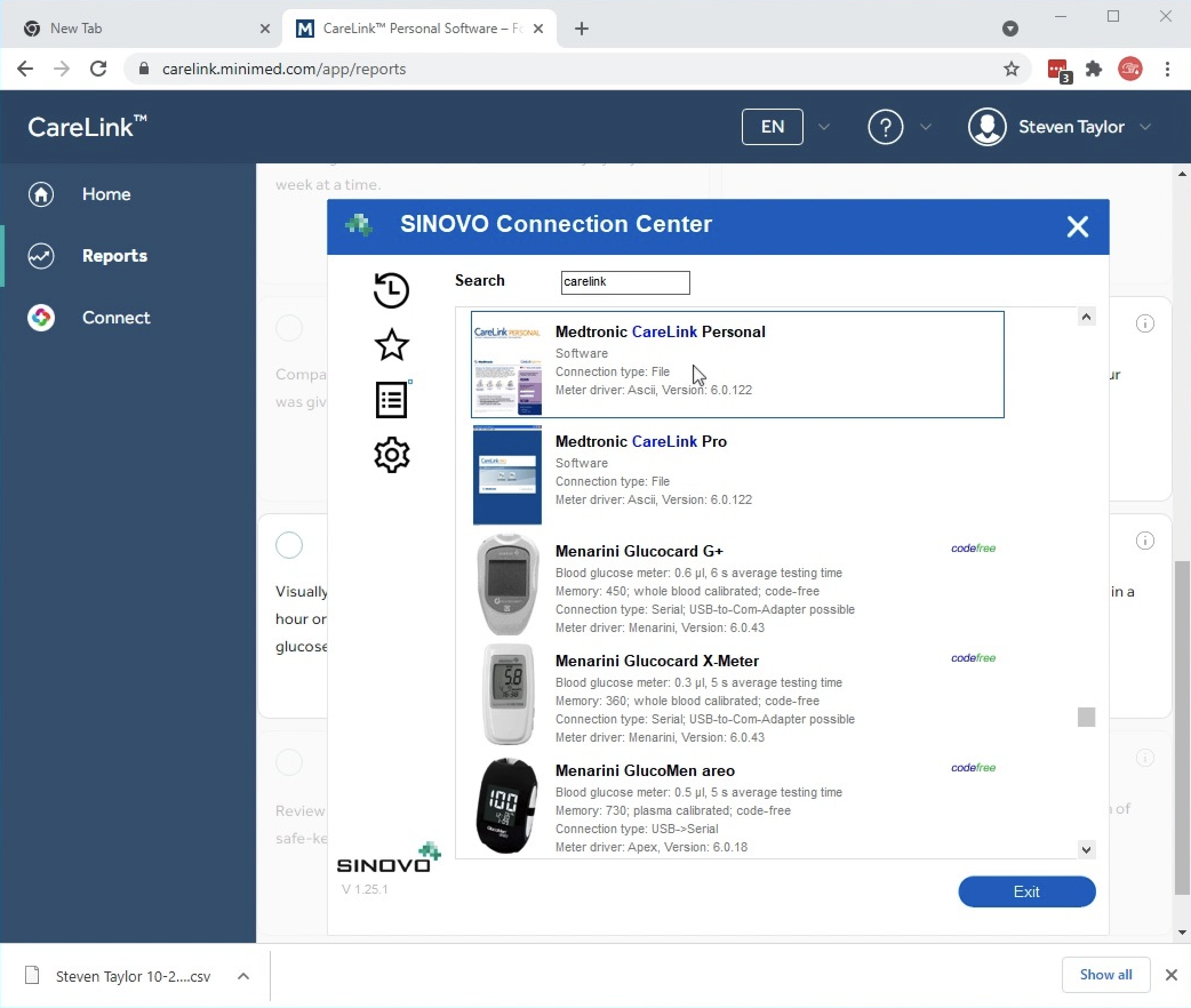
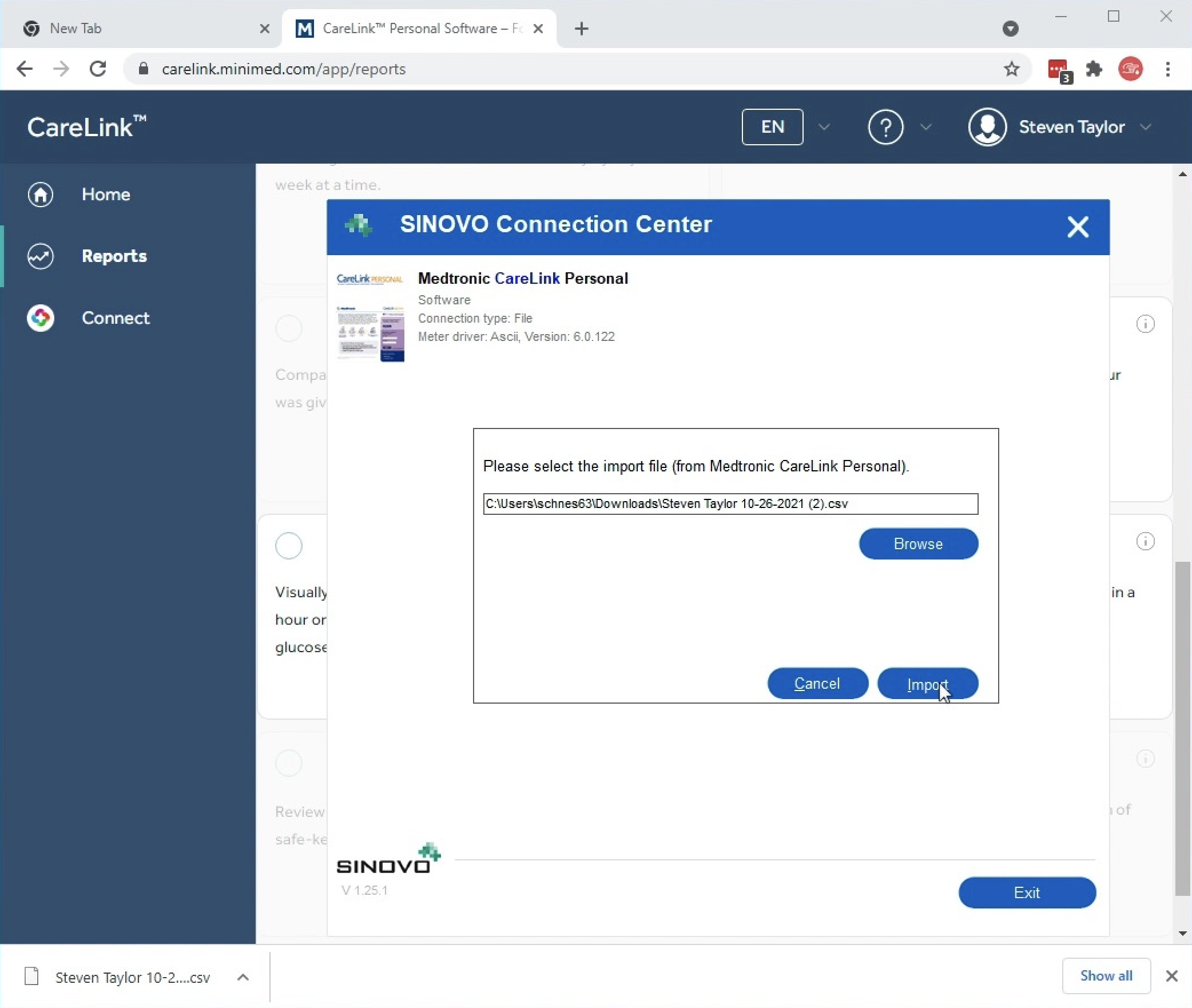
- To assign the device to the patient, click Confirm device assignment.
- The upload may require two confirmations. To confirm the data upload, click the blinking Device Link icon from your taskbar, and click Next.
- Move the exported files to the RDCP Device Link folder on your desktop. Then, the SINOVO Connection Center should automatically open.
 , and click Manual upload - other devices. This launches the SINOVO Connection Center, where you can manually select the device or data source.
, and click Manual upload - other devices. This launches the SINOVO Connection Center, where you can manually select the device or data source.