How to manage my patient’s testing routine using guidelines
Issue
I want to monitor my patient’s testing routine and ensure they have enough test strips.
Solution
Create a guideline to monitor your patient’s testing routine based on their strip consumption. This will allow you to automatically determine your patient’s next test strip delivery.
If there’s any deviation from the routine, the color under Delivery status will change to alert you. For further details about the delivery status colors, follow this article.
You can create different guidelines: Active, temporary, or custom clinical guide.
- Click on Strip management on the sidebar to expand it.
- Click the tab Guideline.
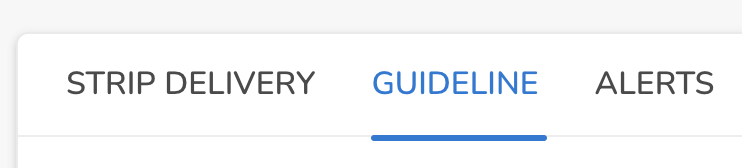
-
Active guidelines
To set an active guideline:
- Select the corresponding options from each drop-down.
- Click Save.
-
Temporary guidelines
These can be used in instances such as an ongoing pregnancy or post-surgery. To create a temporary guideline:
- Scroll down and click + Add temporary guideline.
- Select the corresponding options from each drop-down.
- Click Save.
-
Custom clinical guides
These are used to follow a particular testing routine, which is different from the standard routine. You can select custom clinical guides that have been previously created by you (sort by personal) or by other professionals (sort by all), or you can create a new one:
- Click Custom clinical guide options at the top right.
- Click + Create new custom clinical guide.
- Name your new custom clinical guide.
- Select the corresponding option from the Patient therapy and Test frequency drop-down, and adjust the slider.
- Click Save.