How to follow up with my patient status using Pick up at center
Issue
I want to follow up with my patient using the Pick up at center feature.
Solution
The Pick up at center module enables patients to pick up test strips at the center and helps you monitor their testing routine. To open it, click on Strip management from the sidebar and follow these steps:
-
1. Create a guideline
If you have not yet created your patient’s testing routine, you first need to specify it in the Guideline tab. To learn more about how to manage guidelines, follow this article. Then, the system will calculate when the patient should collect test strips at the center.
-
2. Set up alerts
Additionally, you can set up alerts for hypos, hypers, or warnings, to determine if a patient may need further support. To know more about alerts, follow this article.
-
3. Upload data
Prior to any delivery, a data upload from the patient’s meter must be performed so that their status is up to date.
-
4. Check the status color
After the data upload, the color under Delivery status will update. This indicates whether the guideline is being followed and/or if an alert has been triggered.
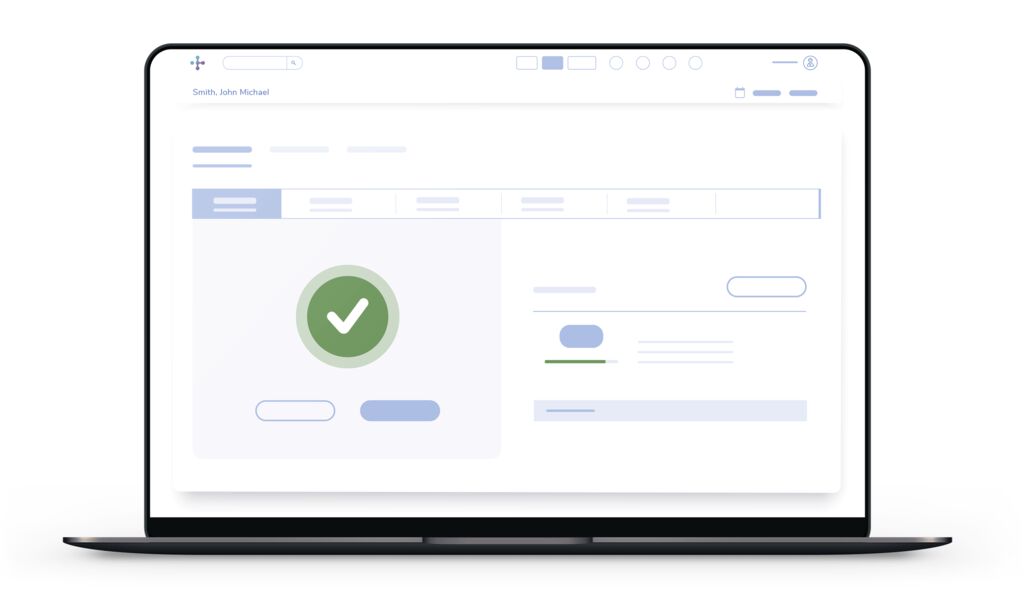 Patients can pick new test strips to continue their testing routine if the status color is:
Patients can pick new test strips to continue their testing routine if the status color is:- Green: They have consumed all or most of the prescribed test strips.
- Orange: This could be because they:
- have consumed a considerable amount of the prescribed test strips.
- have exceeded one or more of the established thresholds and triggered an alert.
Patients can’t collect test strips if the status color is:- Red: This could be because they:
- have consumed fewer test strips than prescribed and still have enough stock.
- have consumed more test strips than prescribed and may require a visit for evaluating their testing routine.
- have gestational diabetes and are now outside of the range of their due date.
- Gray: There is no data to calculate the status for the current time period. This could be because an upload is pending, not yet due, or because a delivery has just been made.
-
5. Schedule a visit if necessary
Depending on the status, the software may require the patient to visit their healthcare professional before receiving any further test strips.
If for any given reason the patient needs extra test strips delivered, force a change in the status to deliver them manually. For further information, follow this article.