How to communicate with my patient using the RocheDiabetes RemoteCare solution
Issue
I want to communicate with my patient remotely.
Solution
RocheDiabetes RemoteCare is an optional module that helps you monitor your patients remotely and can help improve communication channels between healthcare professionals and patients.
This solution can help encourage your patients to engage more with their treatment and help them better self-manage their diabetes.
To access the available tools to communicate with your patients in between visits, select the desired patient and click the on Notes & reports to expand it.
-
Communication via notes and comments
Notes and comments can be used to:
- Record and share relevant patient notes with the healthcare team for coordinated patient support.
- Communicate with your patient and proactively share therapy recommendations and guidance.
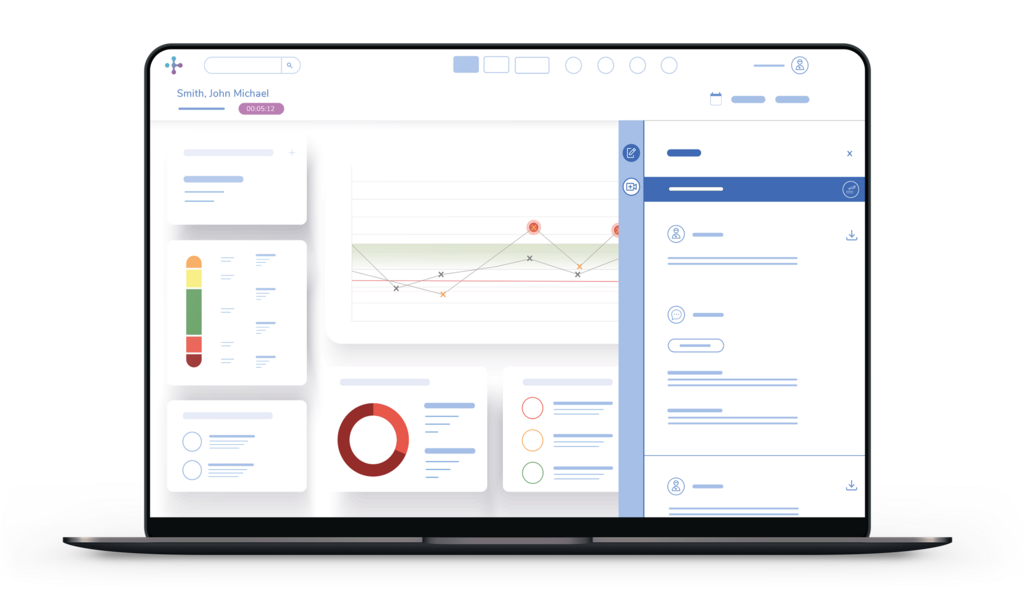
To create a note:
- Click the notes icon
 on the top bar, and click Create note.
on the top bar, and click Create note. - To start communicating with your patient, select the checkbox below to share it with them.
To comment on an existing note:- Click Comments below the note.
- Click Add a comment below the relevant note.
Patients can read all shared notes and comments and add their own comments from:- the mySugr® app (for patients with a mySugr® account and enrolled in Data sharing).